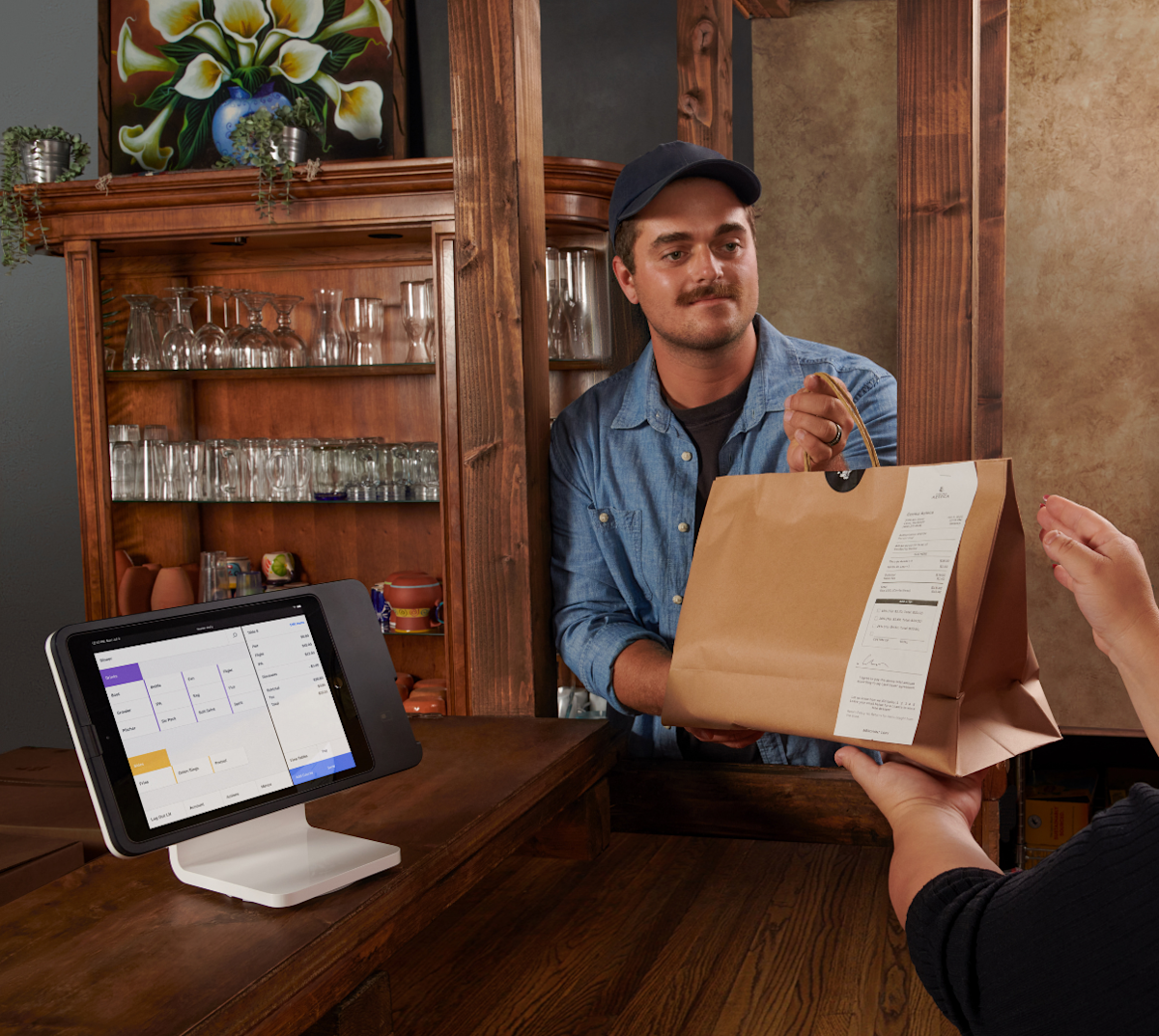You can gain valuable insights into your business with financial reports. This article covers everything you need to know about DoorDash financials like activating daily payouts, getting paid for canceled orders, and how to get DoorDash financial statements.
Who has access to my financial information?
Any user with Admin or Manager access to the Merchant Portal will be able to export this data for all stores they have access to.
How to use the report builder to view your DoorDash financials
Viewing and analyzing your reporting data can help you learn where your restaurant is currently performing the best and what could be improved. Follow the steps below to access your data:

Log in to the Merchant Portal
Select Reports in the left column navigation
Select Create report
Choose Financial Report as the report type, select next
Select One-time report or Recurring schedule
If you selected One-time report, you can customize your report by payout date or by date range. When choosing the date range, select the day before and after the data you want to be included. This ensures no data is left out depending on time of order.
If you selected Recurring schedule, choose Weekly or Monthly.
Select Create report
Once the report is complete, under “Action,” select the download icon
To view reports on your payouts, check out How to Understand Your DoorDash Payout and Monthly Statement.
How do I get daily payouts on DoorDash?
Log into the Merchant Portal
Select Settings
Select Account settings
Scroll down to the bottom of the window and you will see a button called Get Daily Payouts
Once selected, click Enroll now
If you wish to opt-out of daily payouts, you can do so on the Settings section as well. You should see a button with the prompt to Opt-out of daily payouts which can be used to return to a weekly schedule.
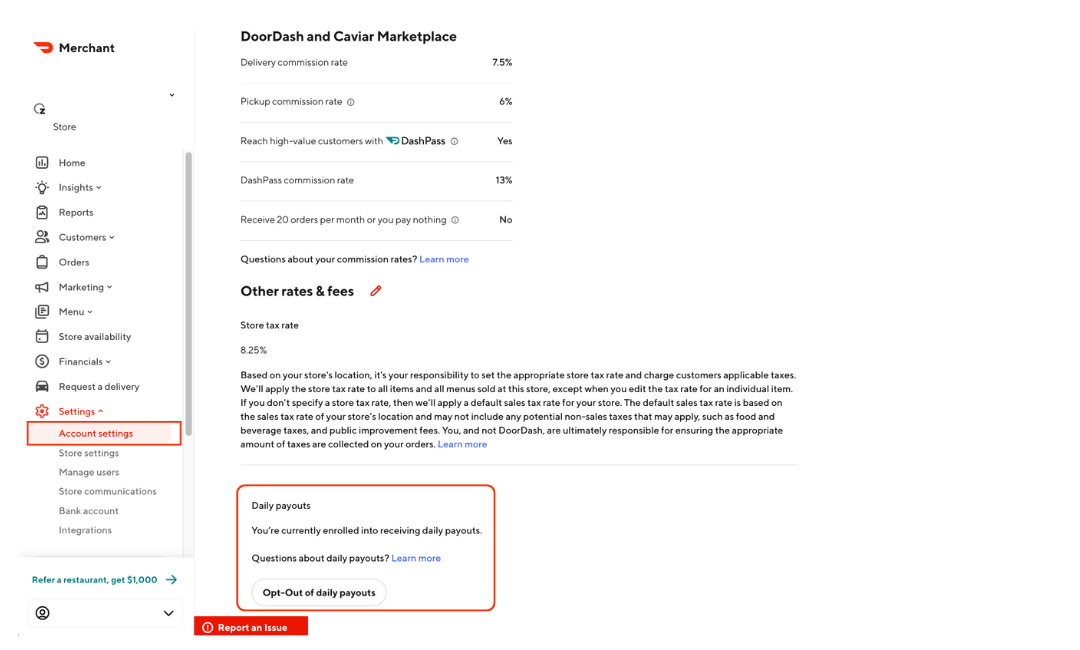
What happens when an order is canceled?
Cancellations happen for a number of reasons. Whatever the reason is, the aim is to always compensate restaurant partners for meals they have prepared. To determine whether or not you’ve been paid out for canceled order:
Log into the Merchant Portal
Select the Orders tab
Select the History tab to view historical orders
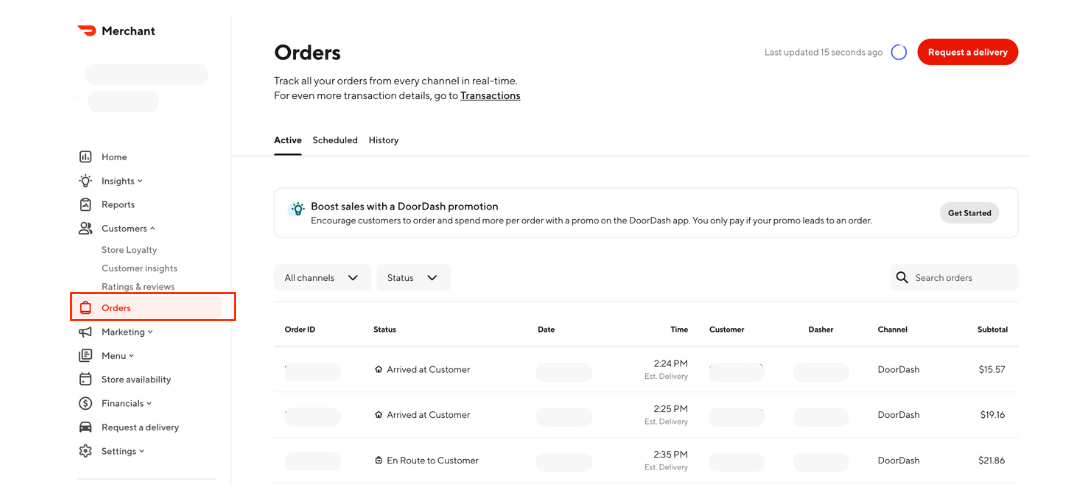
4. Change the order status to filter for canceled orders
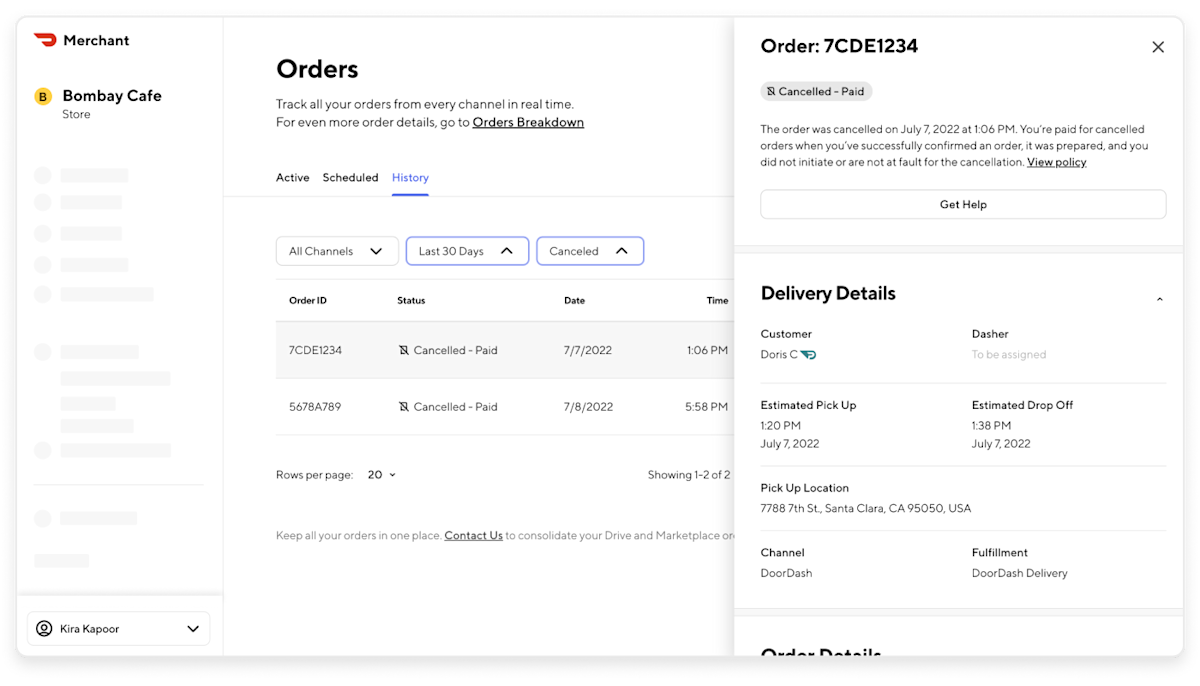
5. In the order status column you will see added details on the type of cancellation, for additional information select the individual order to open the order details.
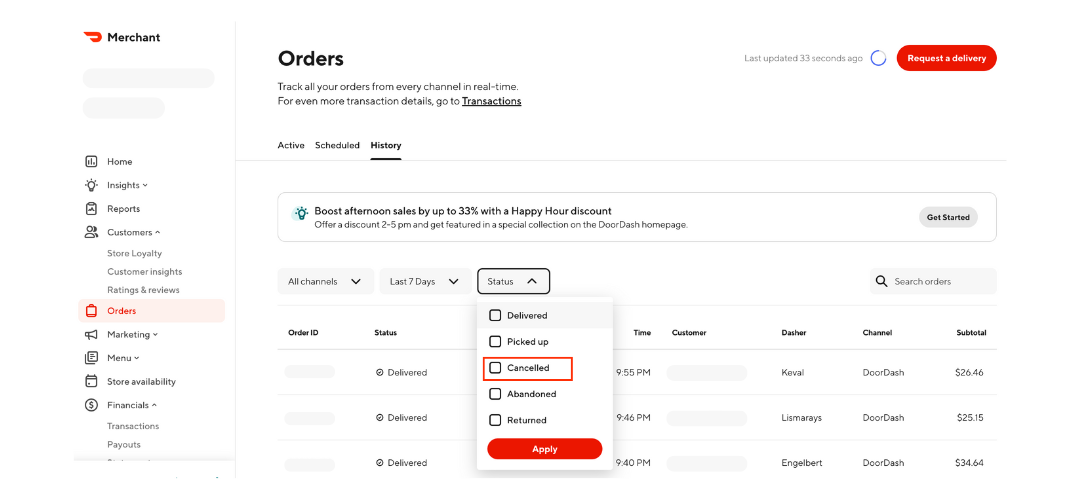
How to prevent Avoidable Cancellations
Avoidable cancellations are orders in which the cause of cancellation is something within your control. Customers are less likely to return when their order is canceled. Here are some of the ways to avoid order cancellation:
Ensure Correct Hours → Update hours in Portal, POS, or tablet
Ensure Menu is Up-to-date → Update in Portal, POS, or tablet
Accurate Prep Times → Update in tablet or POS
Confirm Orders ASAP → Quickly confirm orders in the tablet
If you've integrated your POS with DoorDash, read the articles below for more guidance on how to make updates that can help you prevent avoidable cancellations:
Some things to keep in mind: You are only paid for canceled orders when all of the following conditions are met:
Cancellation occurs after the merchant has successfully confirmed the order
The order has already been prepared
The merchant did not initiate or is not at fault for the cancellation
If you want to learn more, check out Understanding Canceled Orders on DoorDash.
Setting up your DoorDash financials in the Merchant Portal is vital for smooth payouts and gaining insights into your earnings and expenses on DoorDash.
Log in to the Portal