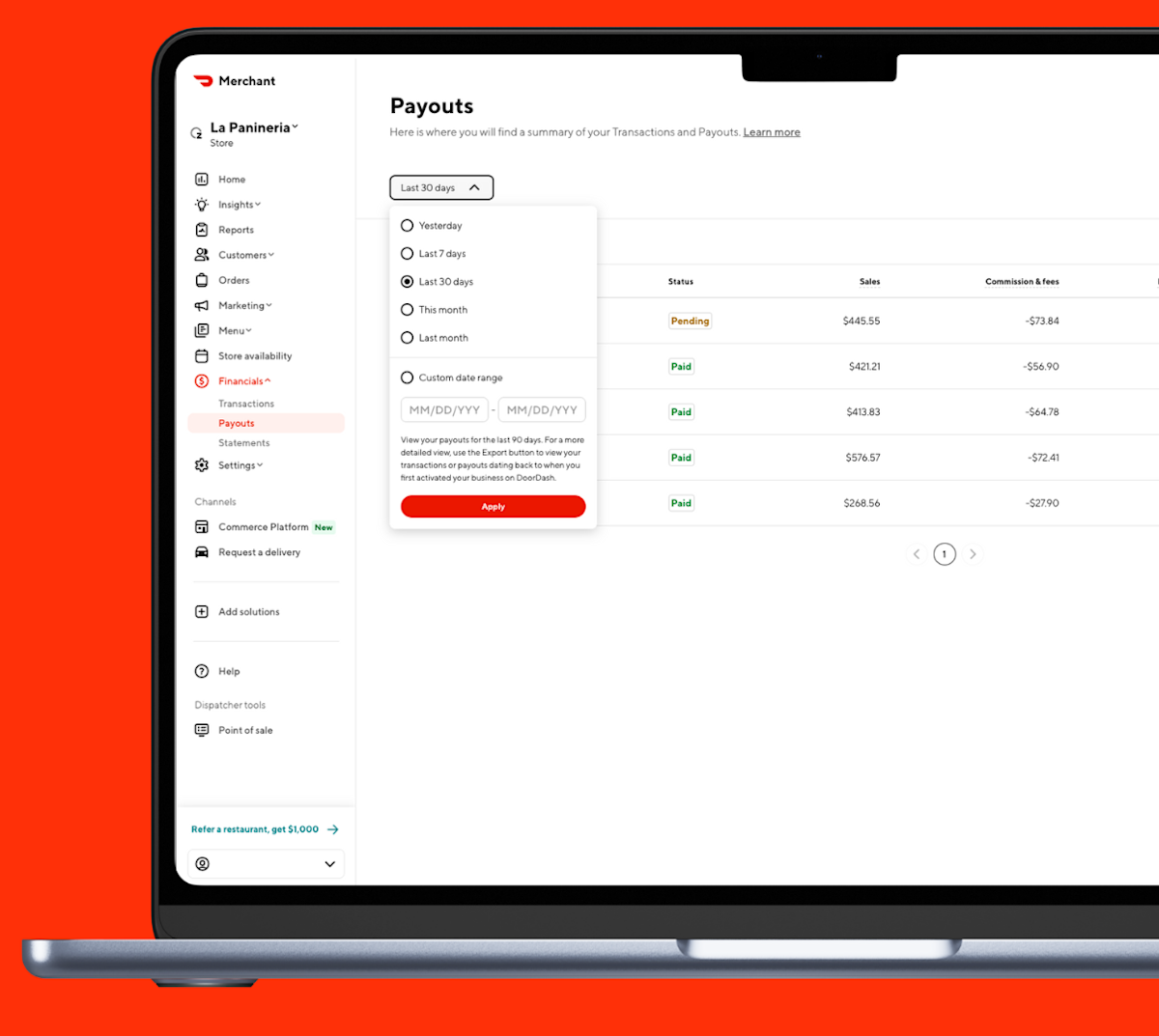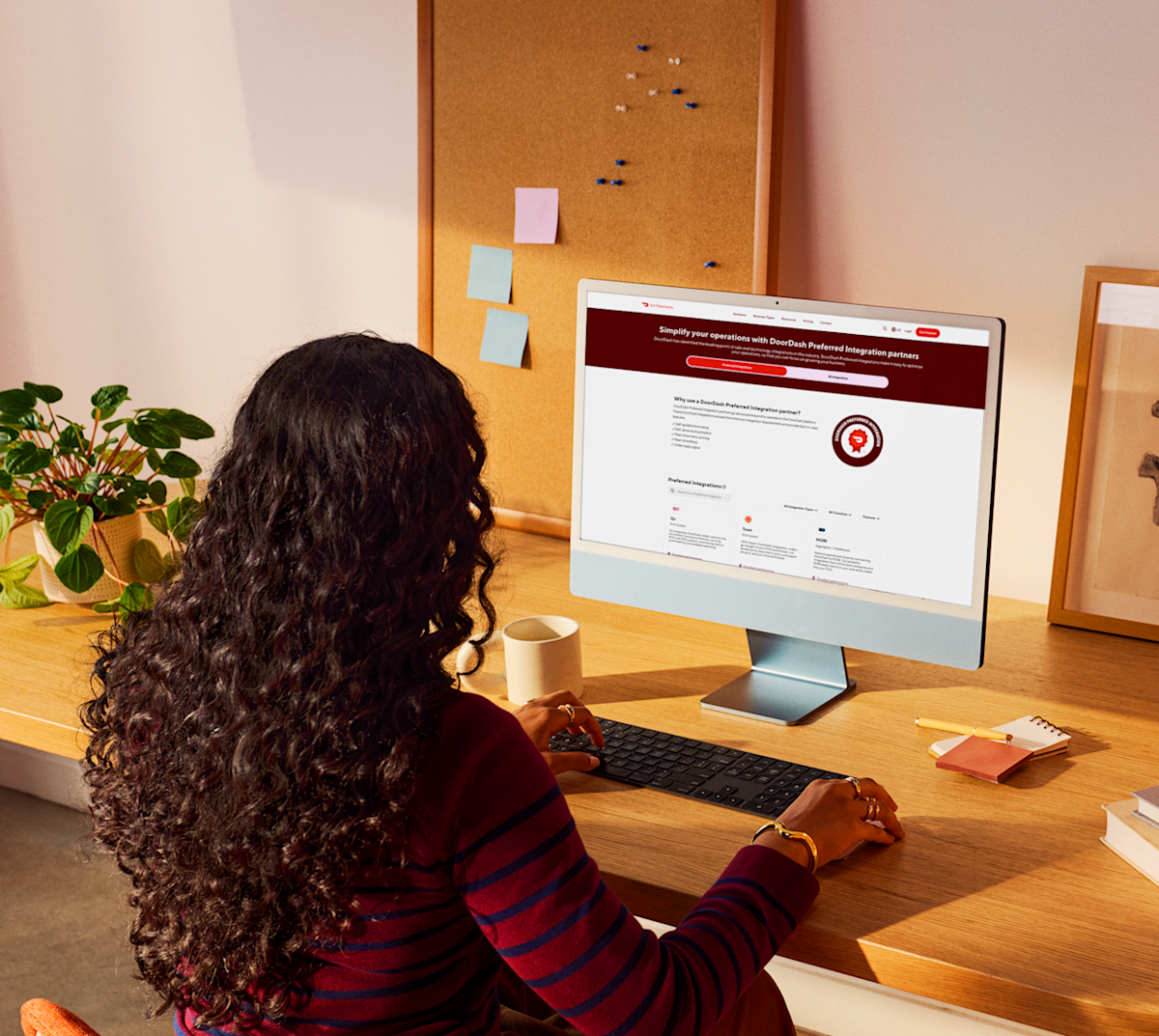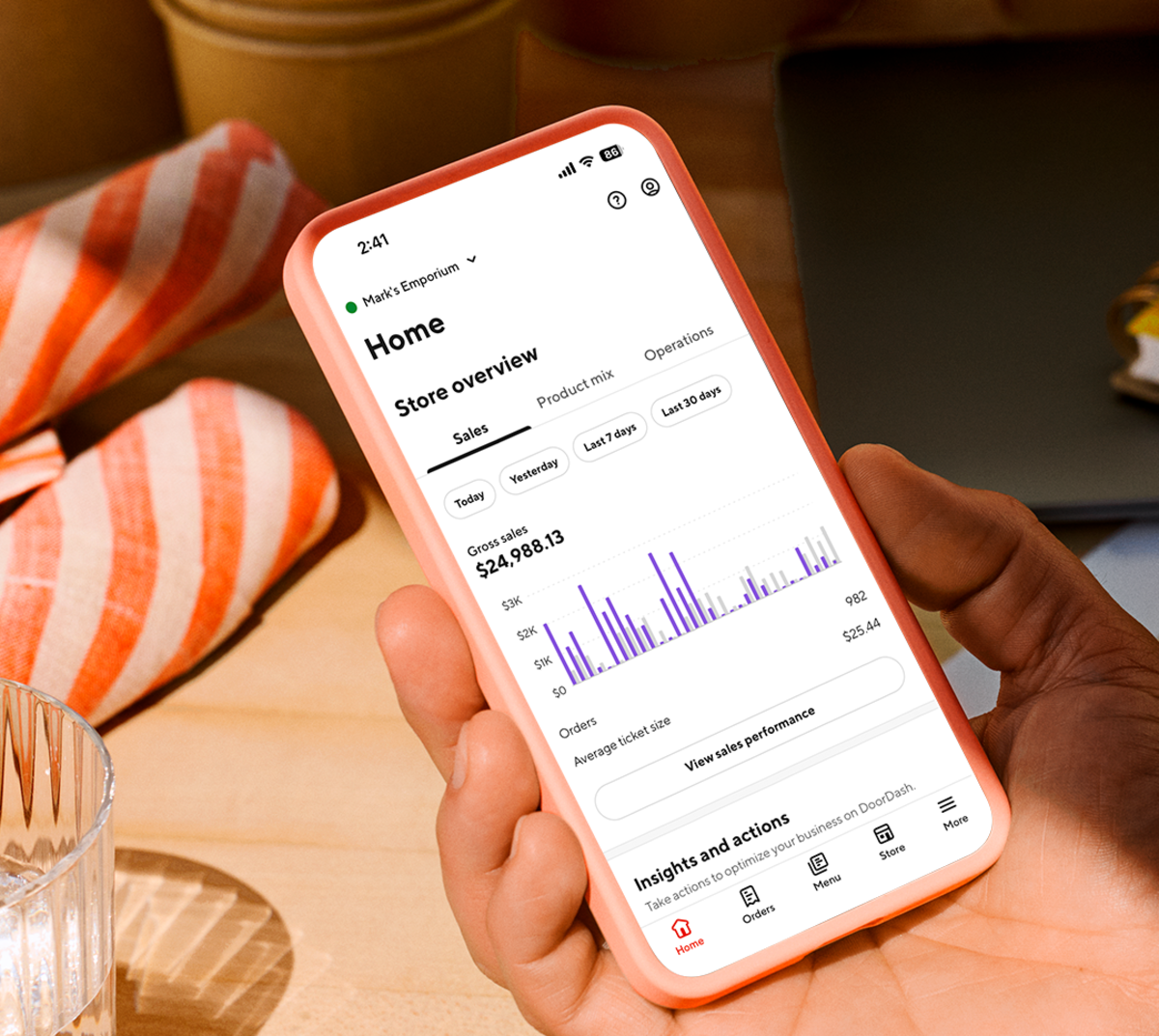DoorDash makes it easy to reconcile your bookkeeping and monitor performance.
In this article, you’ll learn how to:
Understand key terms in your financial reports
View transactions and payouts
Download monthly statements
Calculate your net total (earnings after fees)
Key terms in your DoorDash financial reports
Here’s what you’ll see in your statements:
Non-financial data in DoorDash financial reports
Timestamp (UTC): Transaction date/time in Coordinated Universal Time (UTC).
Important: DoorDash uses UTC for all reporting.
Timestamp (local): Date/time of the transaction in your local timezone.
Financial data in DoorDash financial reports
1. Sales data
Sales:
Total revenue from all DoorDash orders.Subtotal:
The price of an order before taxes, commissions, fees, error charges, and tips.Tax (subtotal):
Subtotal tax collected by DoorDash from the customer and passed to you.Customer fees:
Fees collected by DoorDash from the customer and passed to you.Tax (customer fees):
Customer fee tax collected by DoorDash from the customer and passed to you.
2. Commission and fees
Commission and fees:
The total amount paid to DoorDash for commissions, fees, and related taxes.Commission:
Commission fee charged per order and collected by DoorDash.Commission tax:
Commission tax collected by DoorDash.Merchant fees:
All merchant fees collected by DoorDash, excluding commission and marketing fees.Tax (merchant fees):
Merchant fee tax collected by DoorDash, excluding commission tax and marketing fee tax.
3. Marketing spend
Marketing spend:
The sum of all marketing-related costs and incentives, including discounts and credits.Marketing fees (including any applicable taxes):
The amount you pay to run marketing on DoorDash, inclusive of any applicable taxes.Customer discounts from marketing (funded by you):
The portion of customer discounts covered by you to give customers a reduction on their order.Customer discounts from marketing (funded by DoorDash):
The portion of customer discounts covered by DoorDash.Customer discounts from marketing (funded by a third party):
The portion of customer discounts covered by any third party, such as a brand or franchise partner.DoorDash marketing credit:
The amount funded by DoorDash to offset your marketing costs.Third-party contribution:
The amount funded by a third party (e.g., franchise partner, franchise group, or brand) to offset your marketing costs.
4. Amendments
Amendments:
All error charges and other adjustments applied to your account.Error charges:
Charges that cover reimbursements issued to customers for missing or incorrect items. You can learn more about error charges in the Learning Center.Adjustments:
The amount of additions or corrections applied to your earnings.
5. Net total
Net total:
The total amount earned from sales, including amendments, minus all fees paid for DoorDash services.
Formula:
Net Total = Sales – (Commission & Fees + Marketing Spend) + Amendments
6. Final order status
Each transaction includes one of the following final order statuses:
Delivered: Order completed and delivered to the customer.
Picked up: Order completed and picked up by the customer.
Cancelled / cancellation reason: Includes all paid cancellations; excludes non-paid cancellations.
For a complete breakdown of terms and definitions, check out the downloadable file available in the report builder.
Which financial report should you use?
We have a variety of financial reports to help you track sales and understand your DoorDash payouts. For a complete list of individual reports that may be available to you, check out Make Strategic Business Decisions Using DoorDash Reporting & FAQ.
How to view your transactions
Follow the steps below to view your transactions:
Log in to the Merchant Portal.
Select Financials in the left column, then select Transactions.
To filter by date range, use the drop-down at the top of the page and click Apply.
How to view DoorDash payouts
Follow the steps below to view your payouts:
Log in to the Merchant Portal.
Select Financials in the left column, then select Payouts.
To see your DoorDash payouts in a specific date range, change the date using the drop down at the top of the page, then click Apply. Note that only payouts actually paid out in the specific date range will display.
You can view the payout date, payout ID, status, sales, DoorDash commission and fees, marketing spend, and amendments, and net payout. The columns match the net payout formula so you can understand how your net payout is calculated. Net Payout is calculated as sales, minus DoorDash commission, fees, and marketing spend, plus any amendments.
To see specific details on a payout, such as which transactions were included, click on that particular payout.
How to view reports by payout
Log in to the Merchant Portal.
Select Financials in the left column, then select Payouts.
Select Create report on the top right. You will be taken to the report builder.
Customize your report by picking either a One-time report or Recurring schedule.
Choose specific dates by selecting By payout date or By date range.
Choose information to include.
Select Create report.
Once the report is complete, click the download icon in the Action column.
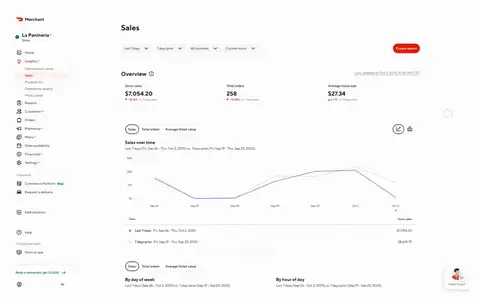
Alternatively, you can go directly to the report builder. To follow these steps, head over to Using the report builder to view your DoorDash financials.
How to view your DoorDash monthly statement
To help reconcile your monthly transactions, monthly statements will be available by the 5th day of every month.
Important:
The monthly statement includes all transactions completed within the calendar month. The monthly statement is different from the sum of all payouts within a month since payout dates are not the same as transaction dates.
Payouts include transactions completed during the payout period, which may straddle two months. For example, a payout period may cover January 27 through February 2. If you want to view all transactions instead of payouts by month, navigate to Transactions and filter by a calendar month.
Log in to the Merchant Portal.
Select Financials in the left column, then select Statements. Here you’ll view your monthly statement broken down by month.
How to download your financial data from the Merchant Portal to calculate net payout
To calculate net payout and view payment status, visit How to Add Financial Information on the Merchant Portal.
How to calculate your net total
Net total: The total amount earned from sales, including amendments, minus fees paid for DoorDash services.
In the Merchant Portal Financial pages, all columns will sum up to the Net total amount.
In the Report Builder Financial CSV reports (Transactions overview, Transactions breakdown, and Payouts), all the columns under the sales, commission & fees, marketing spend, and amendments sections will sum up to the Net total amount.
Reviewing your DoorDash payout and earning statements can help you assess your restaurant's financial health and make informed decisions to improve your restaurant’s bottom line.
For more information about recent enhancements in 2025 to your financial reports please visit our help centers: