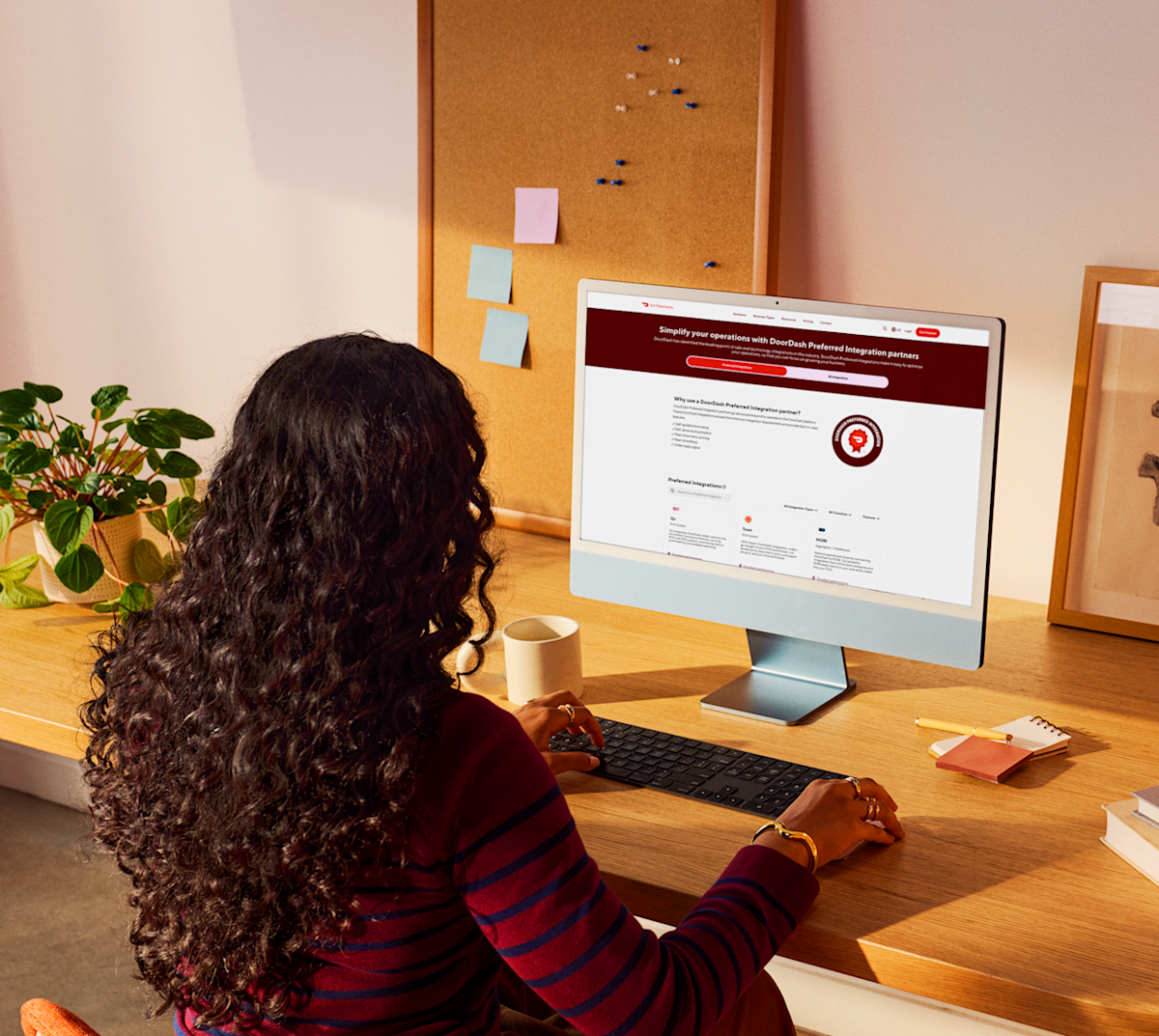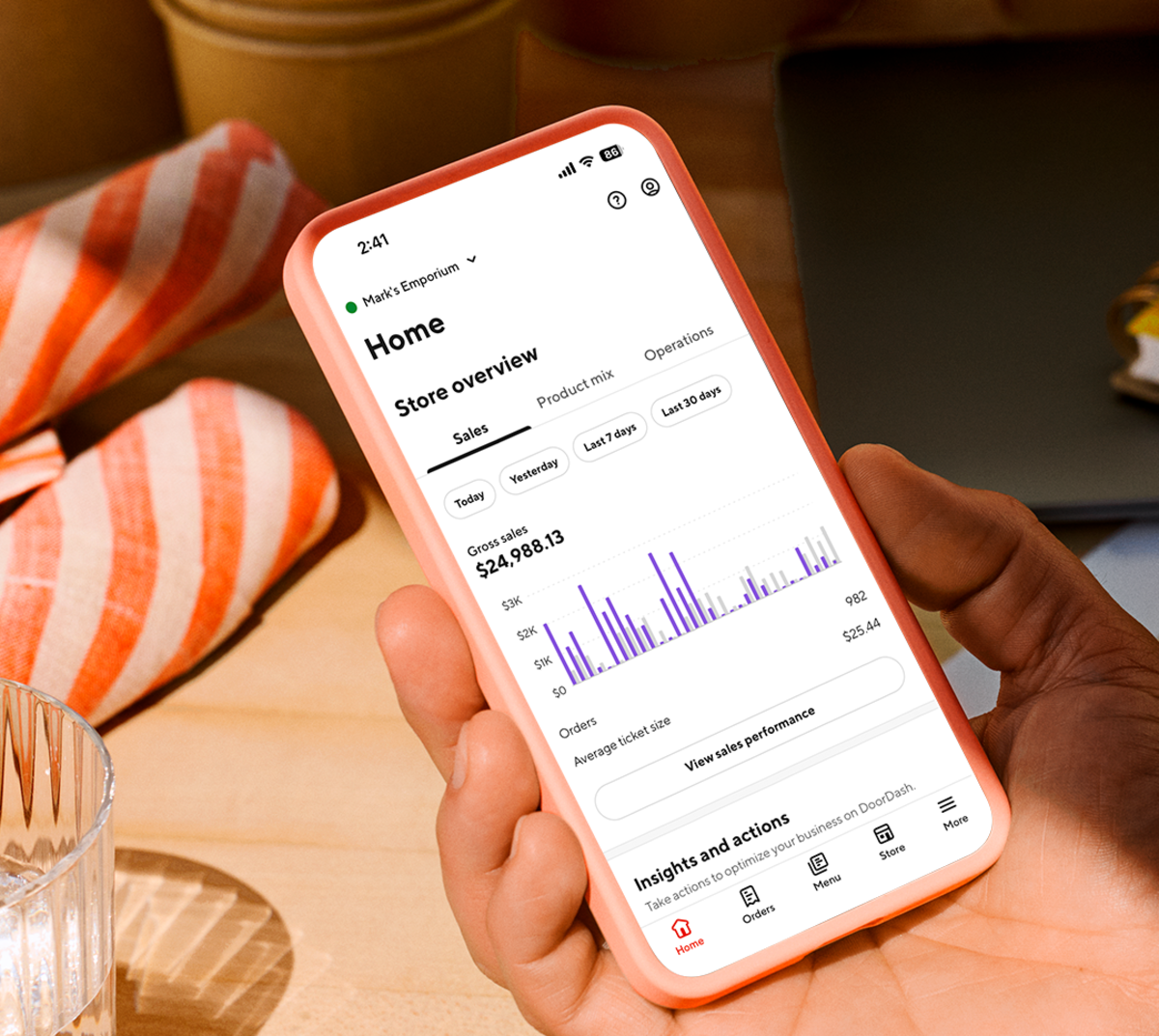Here is your guide for managing your restaurant's tech needs on DoorDash. In this article, we'll walk you through everything you need to know about the available tools and how to access, manage, and update them to streamline your store operations.
How do you like to view and receive orders?
To make running your restaurant easier, we offer a variety of ways to help you receive and manage orders, track sales, and more:
Merchant Portal: This is theDoorDash dashboard where you can manage your DoorDash store–including managing deliveries, payments, operating hours, and menus–on your desktop computer.
DoorDash Merchant Tablet: With a DoorDash tablet, you can efficiently handle orders in real-time, update item availability, communicate with Dashers and consumers, and resolve any order issues.
DoorDash Business Manager app: Download the Business Manager app onto your phone to use as your mobile command center. With the app’s self-serve Live Order Management, you can issue refunds, make substitutions, and resolve order issues instantly — without calling Support. Stay informed about your store's performance, update your menu, communicate with customers, receive real-time notifications, and review feedback — all on-the-go.
POS systems: Point-of-Sale systems you already use can be integrated with DoorDash, making it easy to track sales, update menus, and ensure all your store information is consistent across your various platforms.
What is the Merchant Portal?
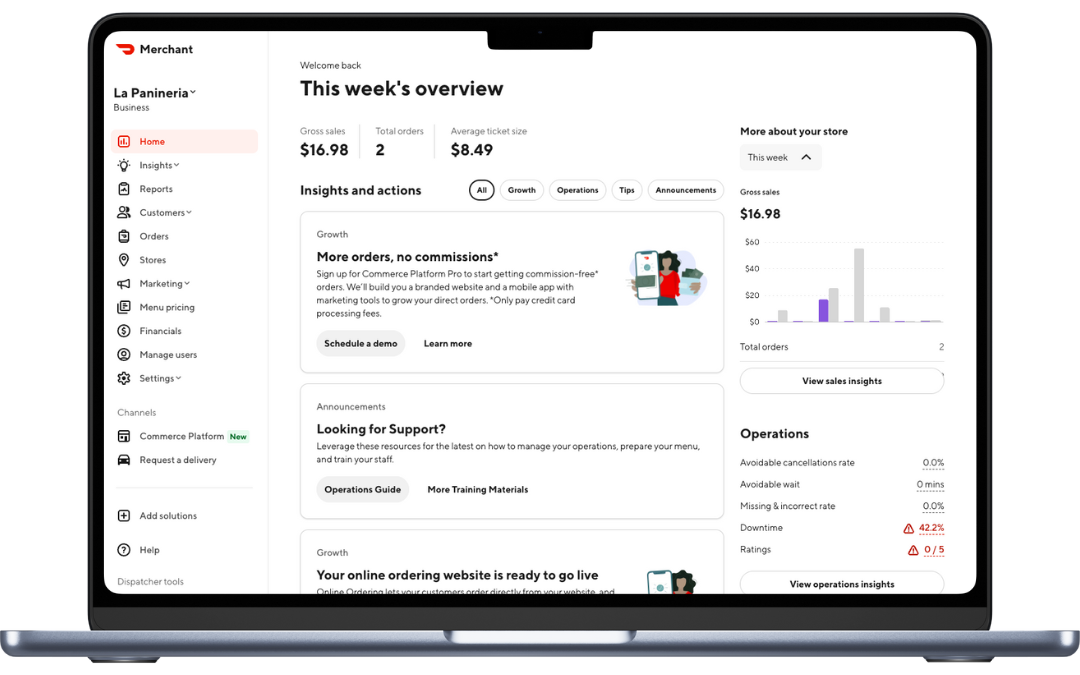
When you sign up for any DoorDash product, you’ll automatically get access to the Merchant Portal, the desktop tool that helps you manage deliveries, payments, operating hours, and menus for your restaurant. It serves as your command center for overseeing your business, allowing you to:
Edit your account settings: Create an account, log in, and add and adjust user permissions.
Update your store settings: Update your store information (including name, address, phone number, website, and more) on DoorDash.
Add your menu: Add, edit, and sort items, photos, categories, modifiers, and remove unavailable items.
Manage your store: Set store hours and special event hours or temporarily deactivate your store.
Fulfill incoming orders: Fulfill your DoorDash orders and see an overview of your most recent orders, including date, status, and net payout.
View your financials: View your business performance by looking at recent payouts, exporting financial analytics and reports, and viewing individual transaction details.
Develop data-driven insights: See your overall business performance and analytics on how you can improve.
Level up your marketing: Get noticed by new customers and drive more orders with in-app ads and promotions.
Need some assistance? Head to the Help section of the Portal and submit a request. You can also learn more about getting support in the Learning Center.
Having trouble figuring out where to find something in the Merchant Portal? Check out this general overview of the Merchant Portal.
View your business on-the-go with Business Manager app

Another way to manage your store is on your phone.
The Business Manager app (BMA) is your mobile command center. With the latest update, the app now gives you self-serve tools to manage live orders directly from your phone — whether you’re in the kitchen, on the floor, or off-premise.
The Business Manager app is available for iOS and Android and uses your Merchant Portal credentials to log in. It enables you to:
1. Manage orders from anywhere: Turn your phone into a control center. BMA supports real-time notifications — so you won’t miss a sale or get caught unaware if the store status changes.
2. Resolve order issues instantly: If an item runs out or an error occurs, you can:
Refund or cancel specific items
Offer substitutions from your menu
Mark items as out of stock to prevent future issues
These quick fixes help reduce service disruptions and support calls.
3. Improve the customer experience: When you fix order issues fast, you keep your customers happy. Confirm substitutions or refunds in real time and ensure order details stay accurate.
4. Keep operations running smoothly: Stay accurate with menu updates and item availability across any device (including the Business Manager App), reducing late orders and support calls.
More control means fewer delays and cancellations. The BMA ensures your team and customers are always on the same page.
You can access Live Order Management directly from the Orders tab in the DoorDash Business Manager App.

“The Business Manager App has made my life easier. Before I was able to only see the data on the computer and tablet. Now I can see the data I want to see on the go. To be able to know what’s going on in the store without being there is amazing.”
Here are other useful guides to make the most of the Business Manager app:
Download and use the Business Manager app: Get set up on the Business Manager app so you can keep tabs on your store from anywhere.
Access Live Order Management: Learn how to manage orders from on the go and resolve issues instantly.
Quickly receive orders while on-premise with the DoorDash Tablet
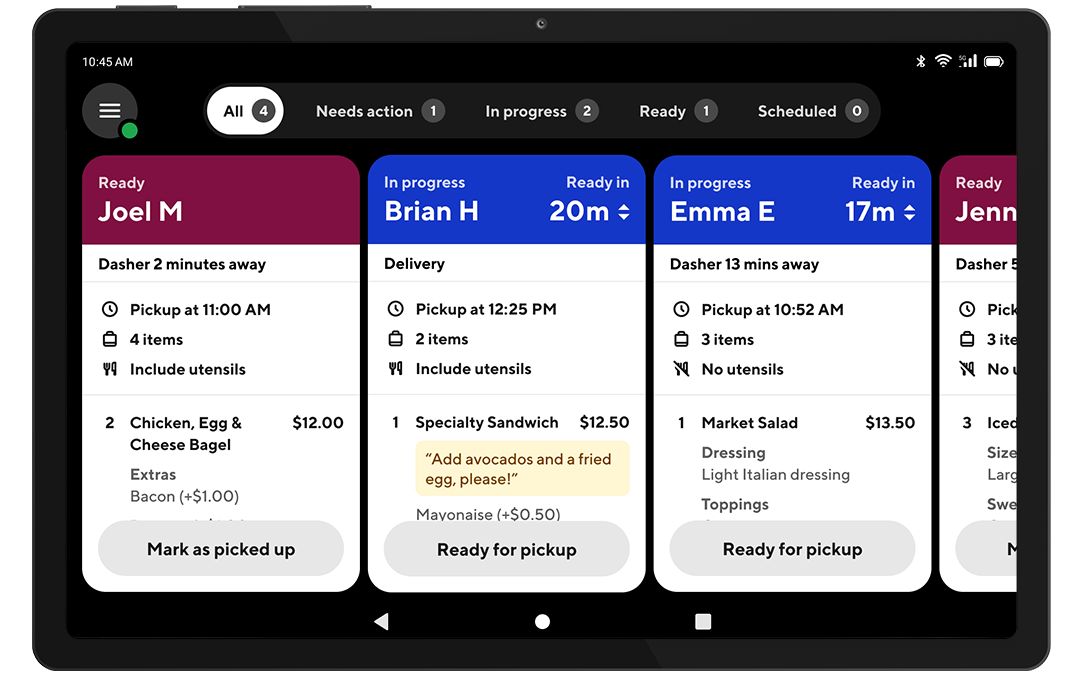
We offer DoorDash merchant tablets to restaurants to help them better receive and accept DoorDash orders within your restaurant. You can use it for free for the length of your trial, then $6 per week in the US, $3 per week in Canada, and $0 per week in Australia and New Zealand.
Here are a few ways having a DoorDash Tablet makes running your business easier:
Track live orders: Get real-time notifications about new, scheduled, and in-progress orders
Communicate easily: Communicate with Dashers and customers, leave Dasher feedback, and access DoorDash Support 24/7
Manage your store: Make changes to your store hours or mark an item out of stock
Below you can find everything you need to know about the DoorDash merchant tablet:
Access a Tablet: How to request a free tablet you can use in your store, set it up, and log in to immediately start accepting new sales.
Read our tablet guide: Overview of how your tablet can help you run your store.
How to set up a tablet: Learn how to set up your tablet, such as double-checking your menu, marking an item out of stock, and more.
Receive orders on your Tablet: Learn how to manually or automatically receive orders through your tablet.
Manage your store on your Tablet: How to quickly adjust your store hours, update your kitchen status, set up a printer, and manage your sidebar menu and multiple menus on your tablet.
Adjust live orders: Learn how to adjust order pick-up times, contact a customer, resolve any issues, and reach out to support.
Keep information consistent across DoorDash and your point-of-sale system
You can link a number of leading POS systems and Middleware providers (MWP) to DoorDash, enabling smoother operations, simplifying menu and store management, and increasing order accuracy.
Check out our resources on POS integrations below:
Our integration partners: Browse our integration providers' performance and feature offerings so you can select the right partner for your business or see where your current provider stands today.
Integrations comparison tool: Use our comparison tool to help identify which integration providers support your operating needs.
POS integration overview: Get a detailed understanding of POS integrations and how they can benefit your business.
Switch your order protocol: Learn how to switch to POS integration protocol on DoorDash.
Integrate your POS with DoorDash: Learn how to integrate your POS system with DoorDash, step-by-step.
Get started with POS integrations: Read up on how to integrate DoorDash with Checkmate, Deliverect, Otter, or Toast, specifically.
Update your menu and store hours through your integration: Find out which menu updates you can make through DoorDash and when to contact your integration provider for support.
DoorDash’s Point of Sale Order Manager: Learn how our Point of Sale (POS) Order Manager makes it easier to manage your DoorDash Orders.
From the Merchant Portal to your DoorDash tablet, these tools work together to streamline your operations. Each one serves a specific purpose, whether you're managing orders in real-time, tracking analytics, or updating your menu on the go. Choose the combination that works best for your business.
Log in to the PortalLooking for other ways to streamline your operations? Here are some tips.